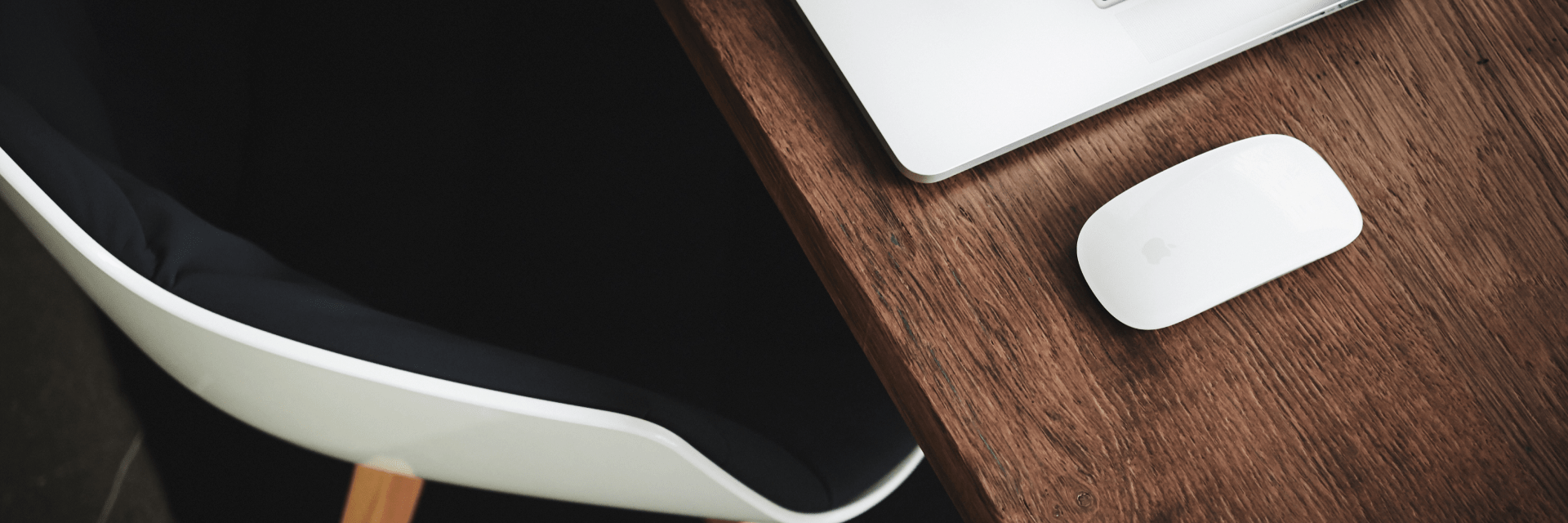Change transparency of overlay
If you satisfied with the color of the overlay, but want to decrease/increase the transparency of overlays, you can use ONE of these ways:
- Using custom colors in options Youplay Options > Theme Style > Custom > Sizes. Then change Images Opacity and Images Hover Opacity.
- Using custom CSS.
Note: The best way – add these custom styles, in child theme style.css. Also, you can add it in options Youplay Options > General > Custom CSS, but in this way, you should add for each value important tag (Example: opacity: 1 !important;)
/* Banners overlay 100% transparency */
.youplay-banner .image {
opacity: 1;
}
/* Angled images overlay 100% transparency */
.angled-img .img > img {
opacity: 1;
}
/* Angled images overlay on mouse over 70% transparency */
.angled-img:hover .img > img {
opacity: 0.7;
}
Change overlay color
There are also 2 ways, you can use ONE of it:
- Using custom colors in options Youplay Options > Theme Style > Custom and change Back Color. You will change not only overlay color, but also overall theme colors.
- Using custom CSS. Read the note in 2 points of the first instruction.
/* All color values are default. Please, change it to yours. */
/* Banner background color */
.youplay-banner {
background: #160962;
}
/* Angled images background color */
.angled-img .img {
background: #160962;
}
/* Footer background color */
footer .social {
background: rgba(8,3,37,.45);
}
footer .copyright {
background: rgba(8,3,37,.7);
}